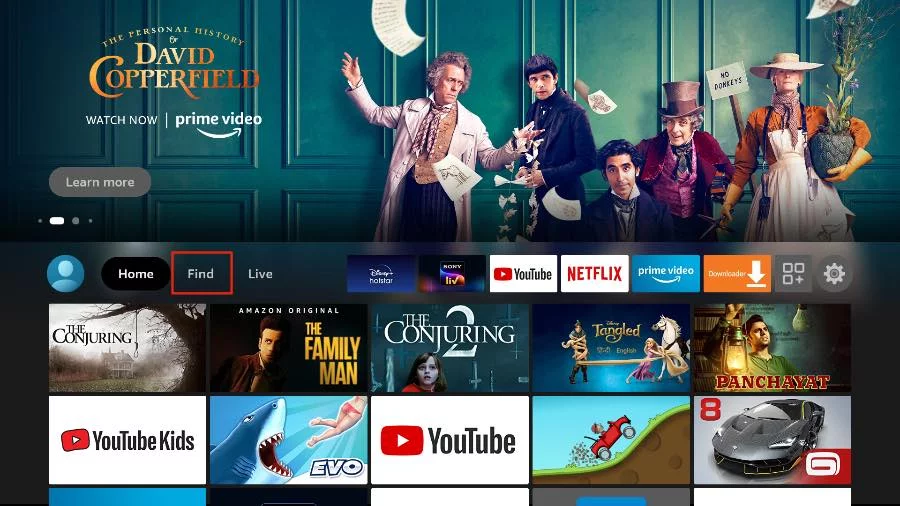IPTV Setup Guide for Firestick TV
1. Open the FireStick home screen.
2. Go to the Find menu page.
3. Select Search at the top.
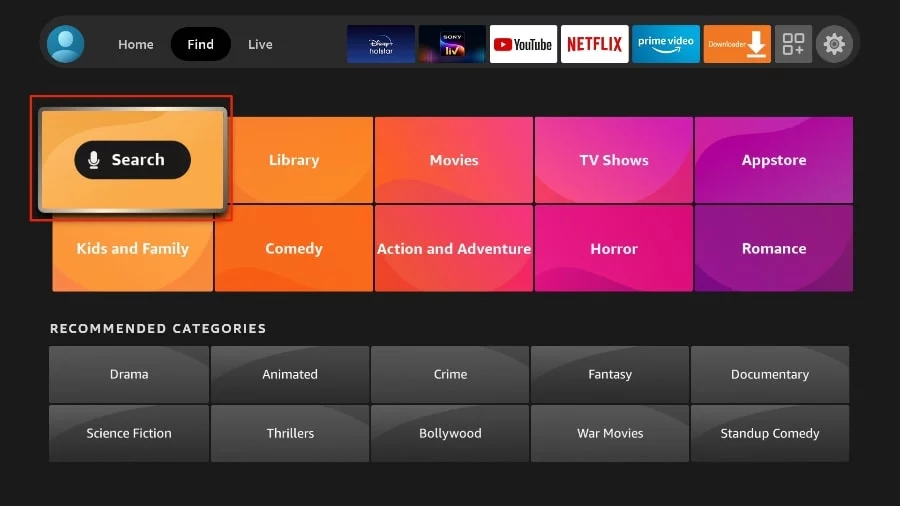
4. This will open a virtual keyboard on your FireStick.
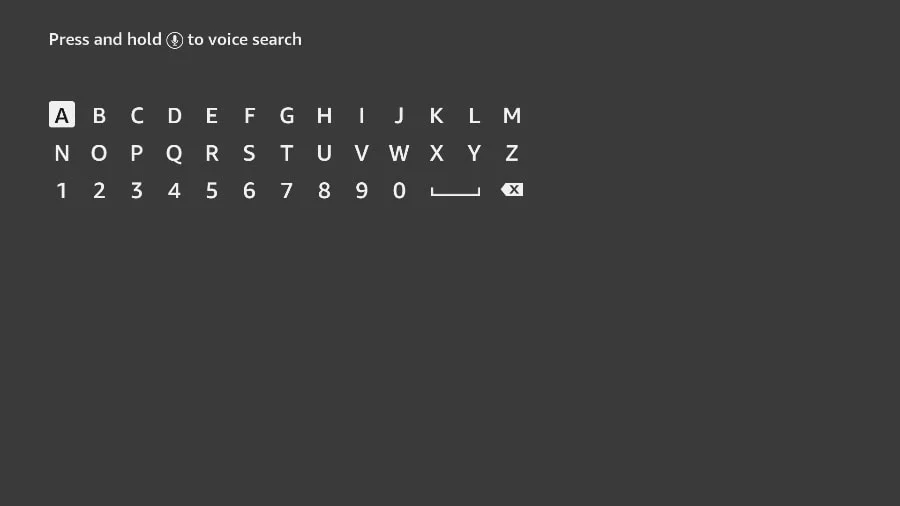
5. Start typing Downloader. Select Downloader when it appears among the suggestions below the keyboard.
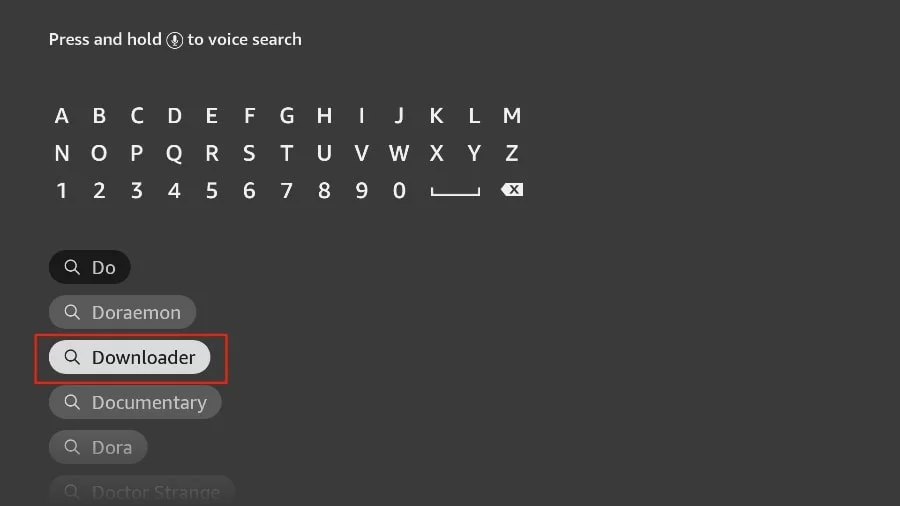
6. Select the Downloader application, recognizable by its orange background. Then, in the next screen, select the Get or Download button.
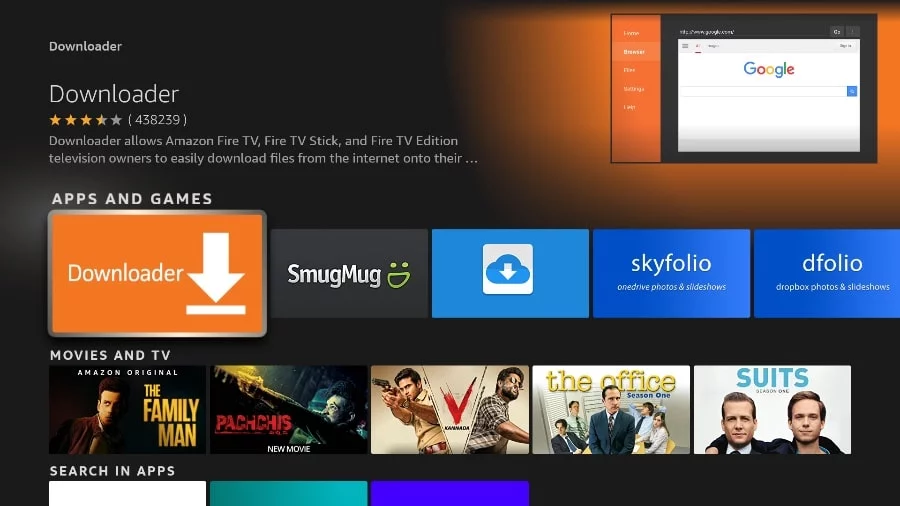
In some version of FireStick
1. Press home button on your FireStick remote.
2. Go to the gear settings page on the far right.
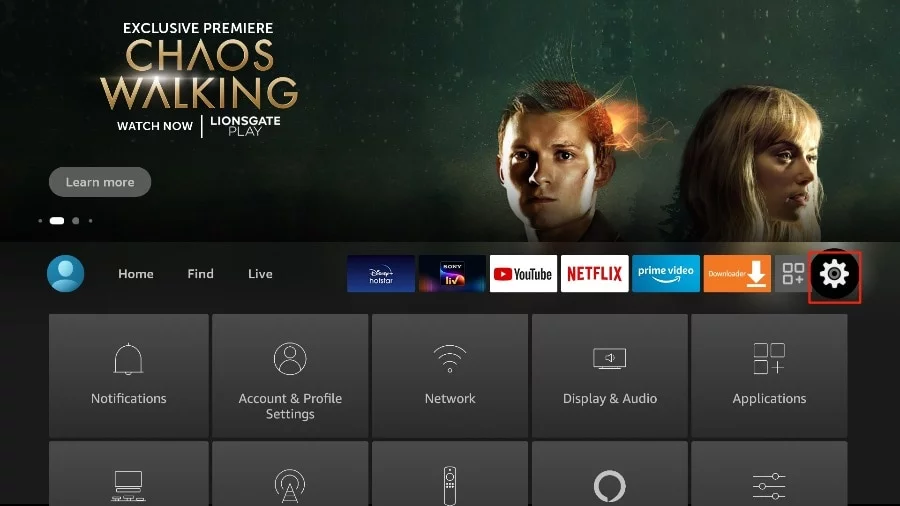
3. Scroll down and select “My Fire TV“.
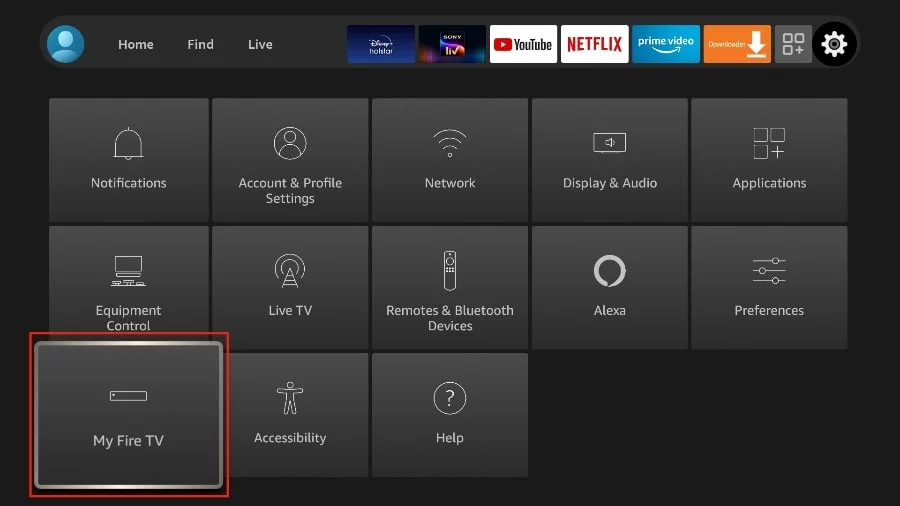
4. Choose “Developer Options“.
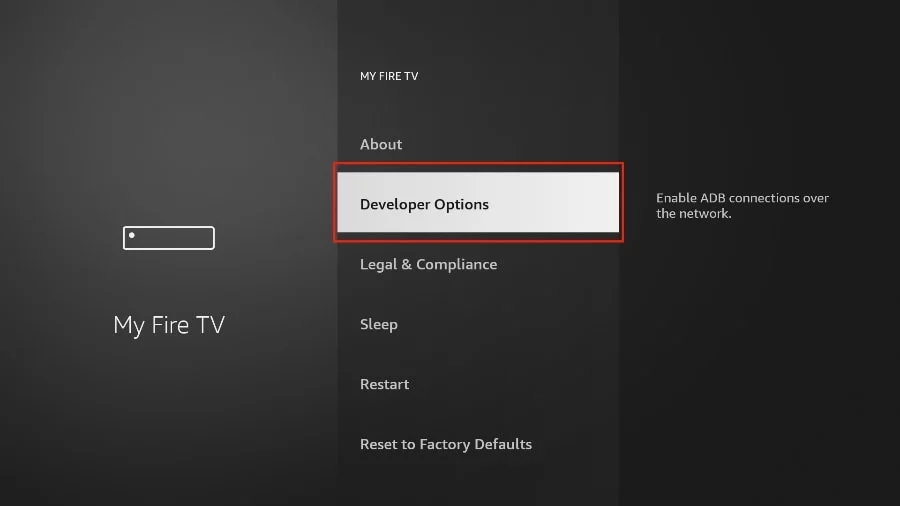
5. Find “Apps from Unknown Sources“. By default, it is disabled. Select it to turn it ON.

You can now sideload any application installer file (APK) to the FireStick without any issues.
In Other version of FireStick
1. Press home button on your FireStick remote.
2. Go to the gear settings page on the far right.
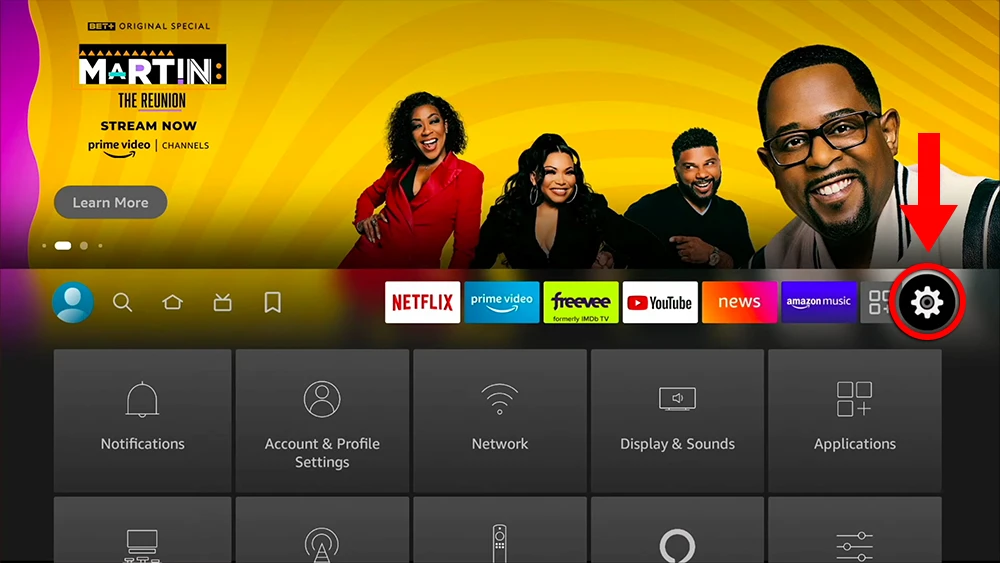
3. Scroll down and select “My Fire TV“.
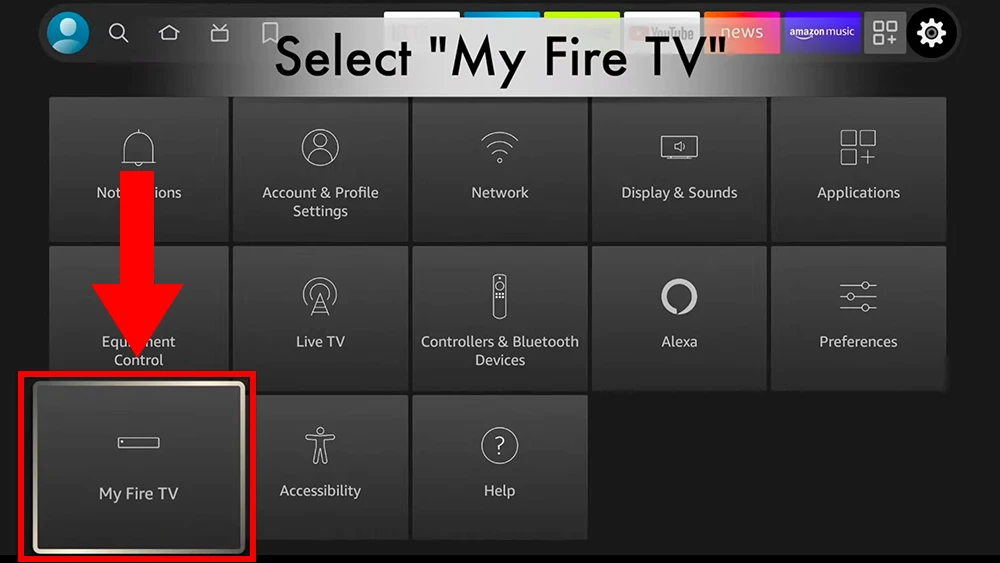
4. Select “About“.
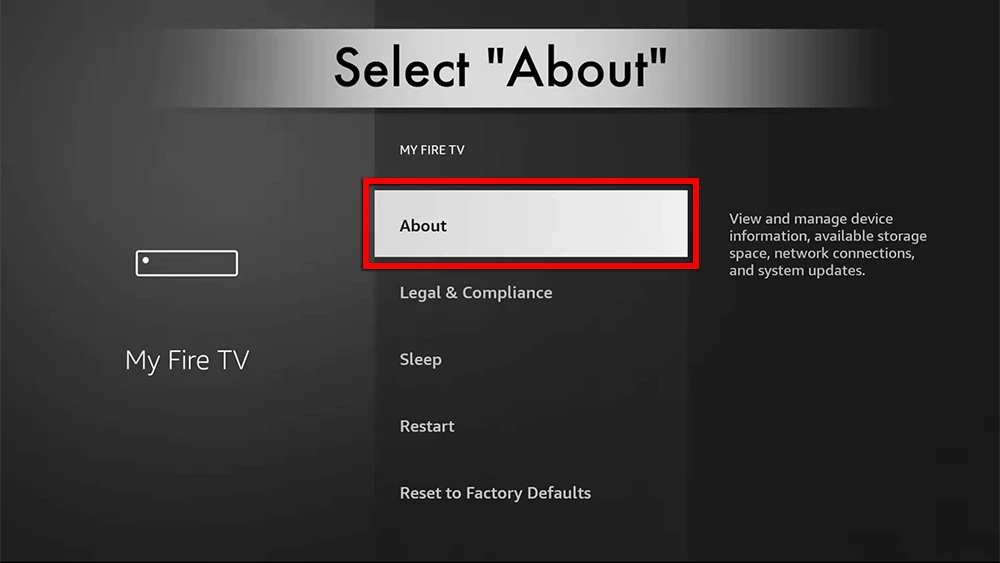
5. Click on “Fire TV Stick” 7 times.
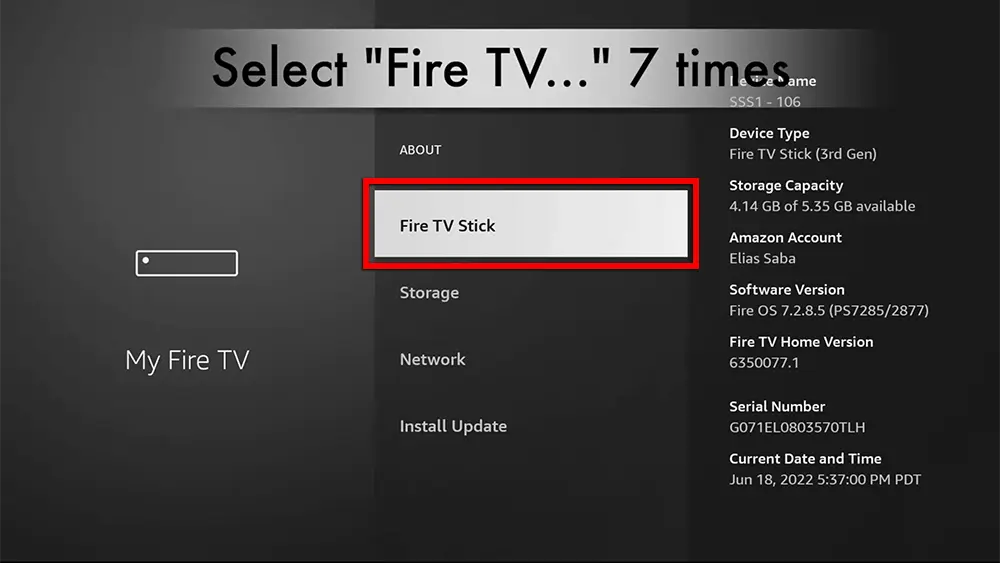
6. Choose “Developer Options“.
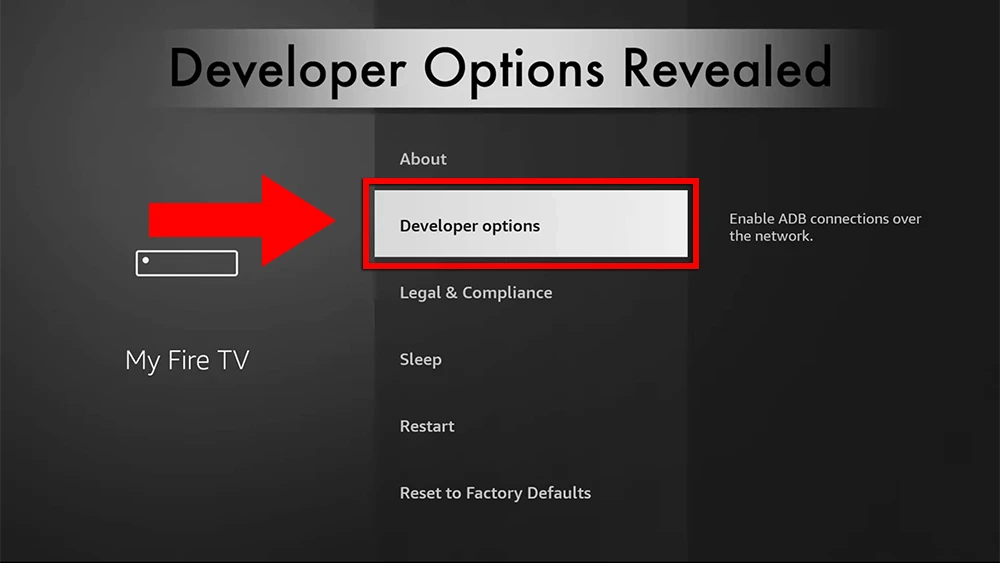
7. Select “ADB debugging” to turn it ON.

You can now sideload any application installer file (APK) to the FireStick without any issues.
Step 3 : Use the Downloader app to install an IPTV Player on Firestick
IBO Player Pro (PAID)
The Ibo Pro Player is a streamlined IPTV app for streaming live TV, movies, and on-demand. It offers a 7-day free trial period before asking for a one-time payment.
Click HereIPTV Smarters Pro (FREE)
IPTV Smarters Pro is a free IPTV app to watch live TV, Movies & Series.
Click Here
Previous slide
Next slide