IPTV Setup Guide for ROKU TV
To run the LiveStreamingTV IPTV service on your Roku, simply download ibo Player Pro App from your Roku Channel Store or Caste from your Smartphone to your TV.
Set up your Roku with ibo Player Pro App:
Go to the Roku Channel Store. Search for “IBO Player Pro.” Select “Add Channel” to install it.

1. Open the App and Click on “Account” to see an activation screen displaying a unique activation code (MAC Address and Device Key).
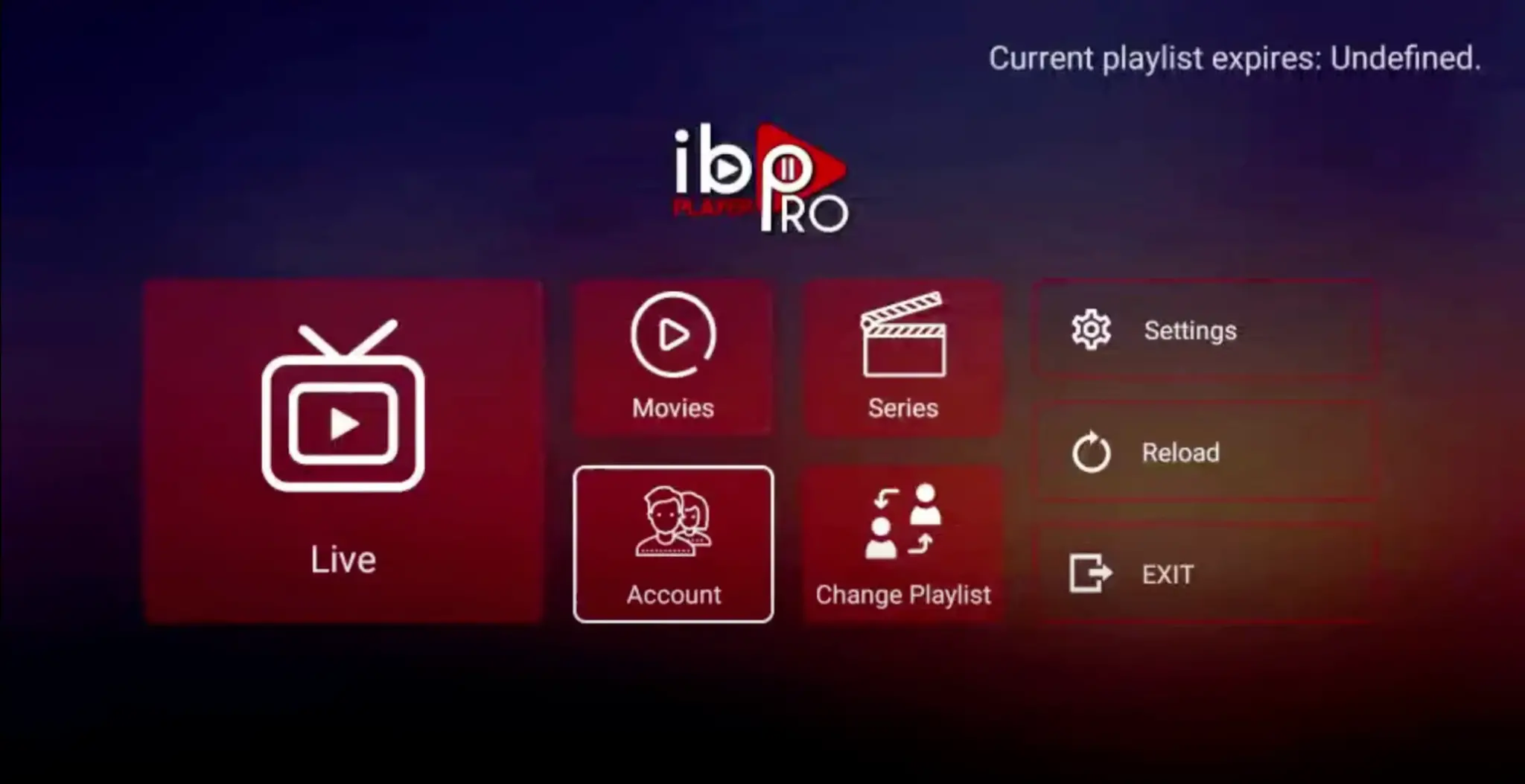
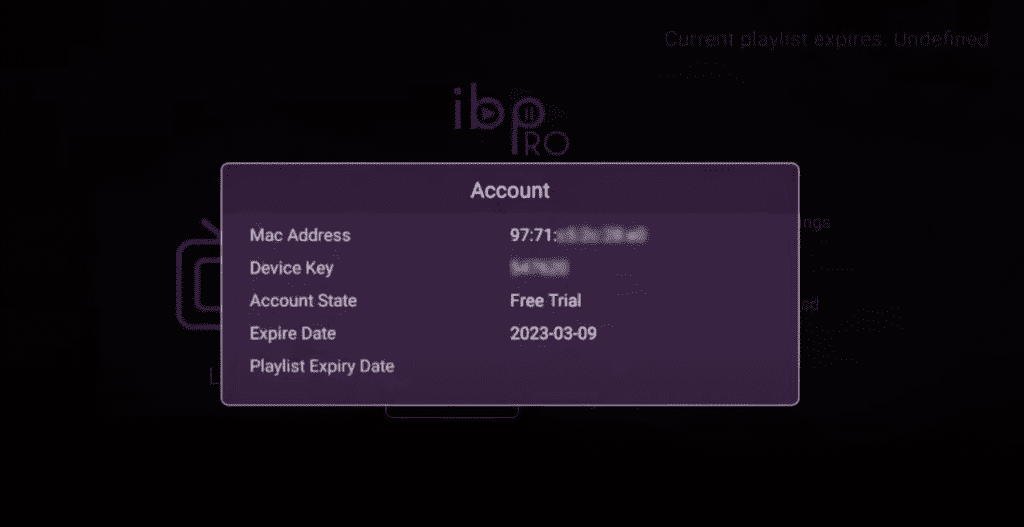
2. Visit page https://iboproapp.com/ via your mobile device web browser or your computer (or scan QR displayed on your TV screen) and Click “Manage Playlists” in Menu section. Then Enter the MAC Address and Device Key displayed on your Roku screen and Click “Login“.
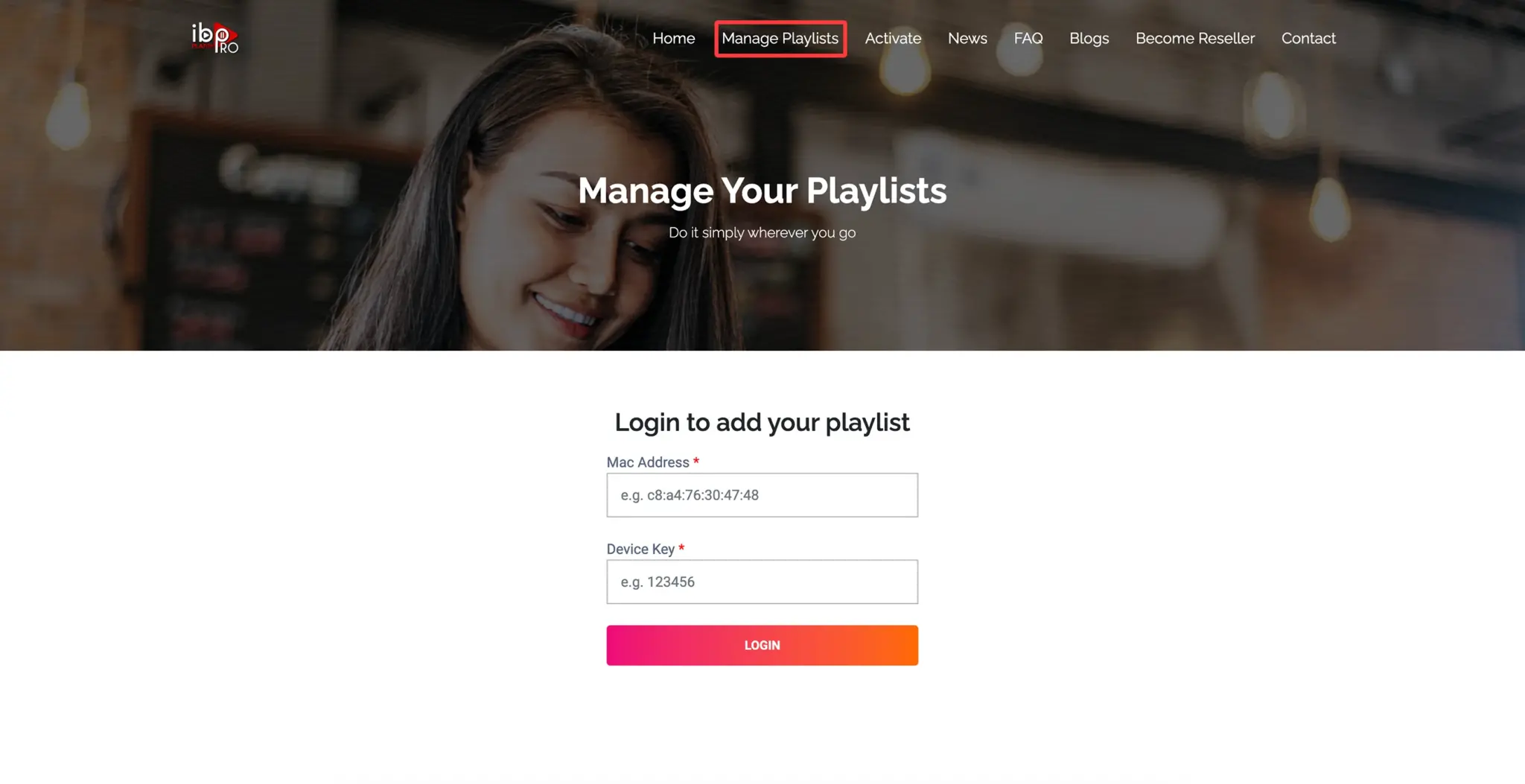
3. Click “Add XC Playlist” (recommended way).
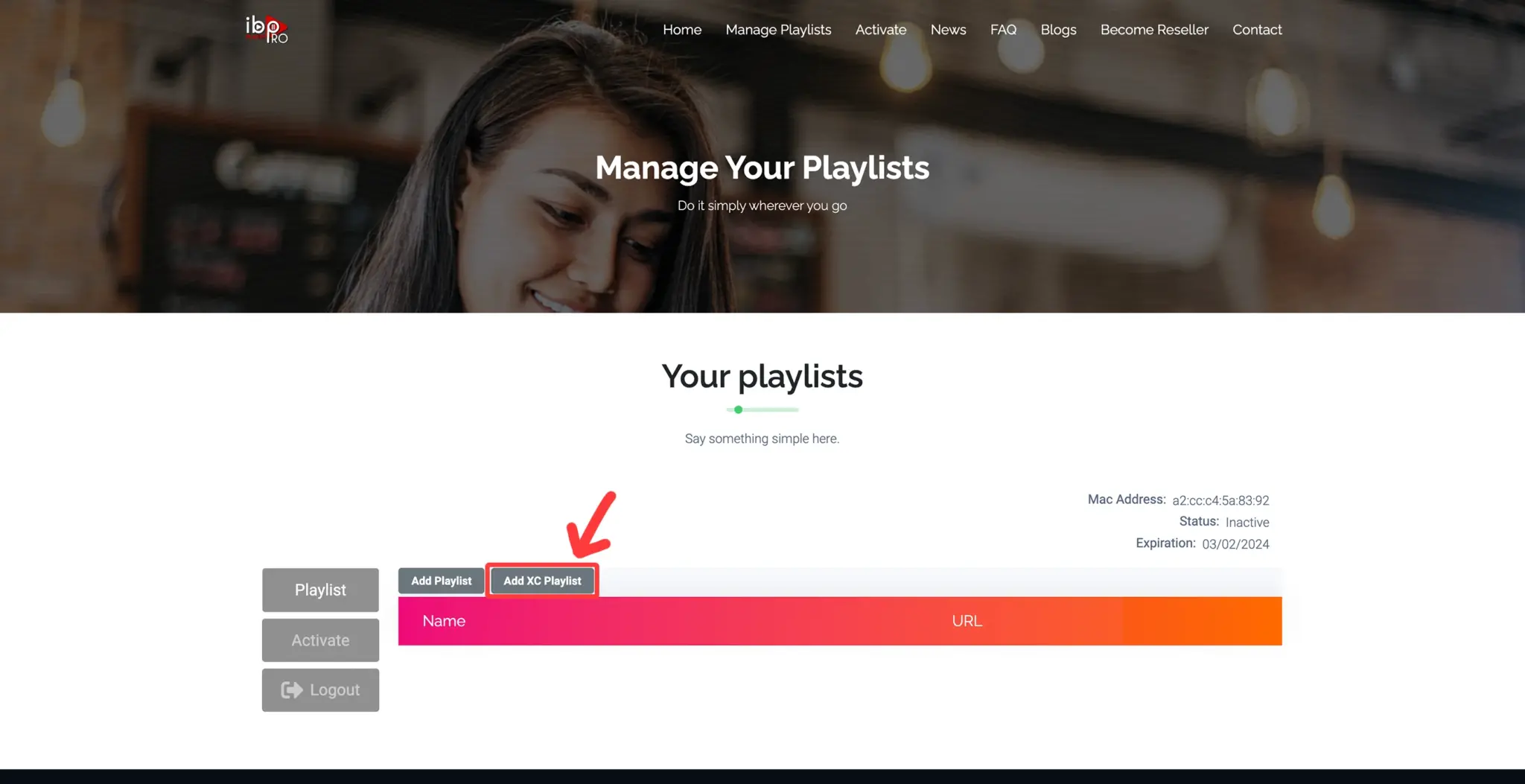
4. Enter “Global IPTV Pro” as the Playlist Name in the first box. Then in the second, third, and fourth boxes, input the Xtream Codes login credentials (Server address (Playlist Host), Username, and Password) provided by us after subscribing. Finally, click “Submit” to proceed.

